How to prevent WhatsApp from pausing audio when you approach the cell phone
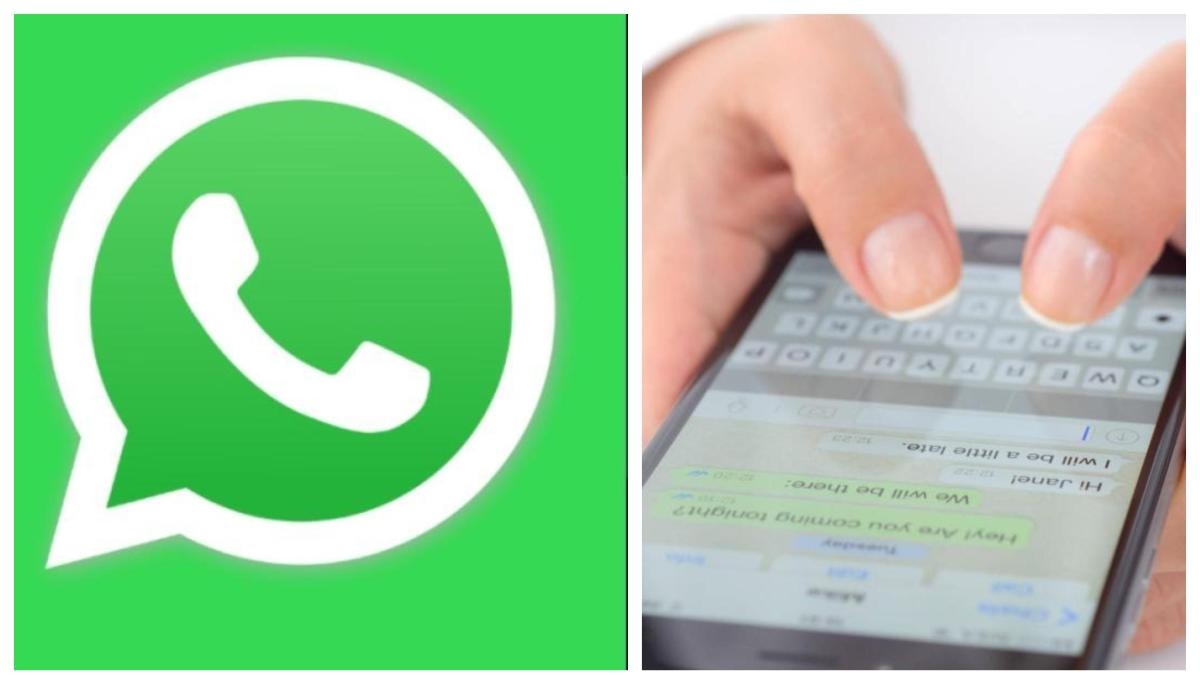
WhatsApp offers the possibility of sending and receiving multimedia files (texts, photos, videos, documents and audios). Precisely, one of its most acclaimed functions is voice messages, which allow us to communicate quickly and efficiently.
However, some users have reported a problem when playing these audios; they suddenly pause when trying to listen to the content through the speaker, at the same time as the screen turns off. Why does this happen and how to avoid it?
Why do WhatsApp audios pause? All cell phones have a proximity sensor. According to Sony, this component is responsible for turning off the touch screen when you make a voice call and bring the device to your ear. Its function is to prevent other functions from being activated without you noticing.

The next time you receive an audio you should prevent this sensor from being activated. Photo: iStock
This problem doesn't only occur with regular calls, but also with WhatsApp audios. In its Help Center, the Meta app explains that sometimes the screen turns off and audios pause because the hand, fingers or another part of the body is accidentally activating the proximity sensor.
So, the next time you receive an audio you should prevent this sensor from being activated so that it does not interrupt the playback and become annoying.
How to prevent WhatsApp from pausing audio when you approach the phone?- Check that your device does not have a protective film covering the sensor, if not, remove it.
- Keep the proximity sensor, located at the top front of the device (above the screen), clean.
- Check that the screen protector and cell phone case do not obstruct the microphones or speakers.
- Try changing the way you grip or changing the position of your fingers when handling the cell phone.
- Restart your phone so that the proximity sensor works better.
- Test the proximity sensor by making a call without covering the sensor and checking if the screen turns off immediately. In this case, we recommend that you consult an expert to check the status of the device.
- If none of these recommendations work, inspect your device because it may have a problem with the proximity sensor or software.
eltiempo






